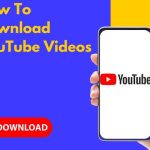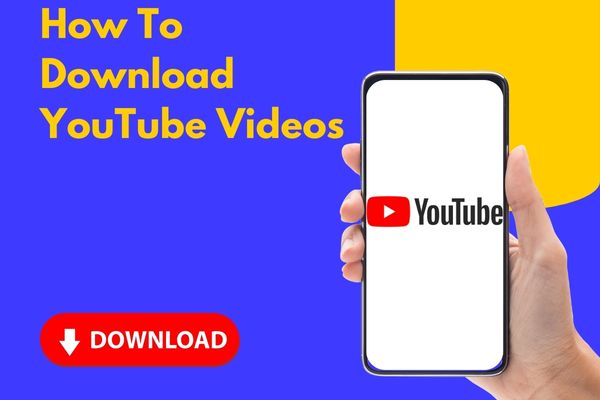Have you ever found a really cool YouTube video and wanted to use parts of it in your own video? Before you do that, it’s important to make sure you download YouTube videos the right way, without breaking any rules.
Whether you want to keep YouTube videos for yourself or use them in your own videos for social media, it can be a bit tricky to get the video files you need. That’s why we’ve put together a list of reliable tools and websites to make this process easier for you.
You can download YouTube videos in many ways to watch them without an internet connection. Here are a few of the easiest and best ways.
6 Reliable ways to download YouTube videos
Downloading YouTube videos without proper authorization from the content creator or YouTube’s terms of service may violate copyright laws and YouTube’s policies. It’s essential to respect content creators and YouTube’s guidelines when it comes to downloading videos. However, YouTube does provide a legal way to download videos for offline viewing within the YouTube app. Here’s how to do it:
YouTube Premium Downloads
If you have YouTube Premium, which is the paid version of YouTube that removes ads, you can now download videos. But there’s a catch – the highest quality you can download is 1080p; you can’t get 4K videos.
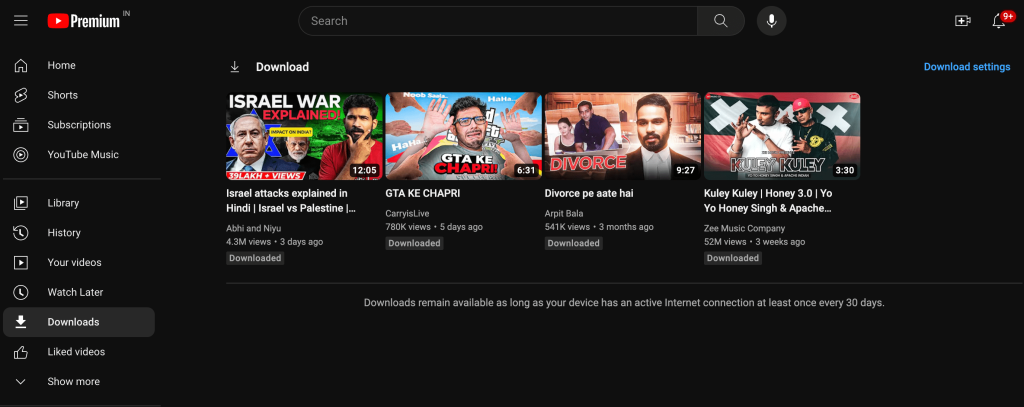
Are you looking for a convenient and legal method to download videos from YouTube? Subscribing to YouTube Premium might be the perfect solution.
- Benefits: With a YouTube Premium subscription, you gain the privilege of legally downloading videos using the “save offline” feature, and it guarantees you a premium, ad-free viewing experience. YouTube Premium offers a variety of plans, including individual, family, and student options. Additionally, you can try it out for one month with a free trial before committing to a subscription.
- How to use: To get started, sign up for the YouTube Premium free trial and follow these simple steps.
- Tip: There’s a small caveat, though: videos saved in this manner are specifically tailored for the YouTube app. While you can enjoy them offline within the app, they aren’t stored in a standard video file format, making it impossible to upload them to video editing software.
Savefrom.net
To download YouTube videos using Savefrom.net, follow these steps:
- Visit the Savefrom.net website.
- On the top of the page, find the input field and paste the URL of the YouTube video you wish to download.
- Click the “Download” button.
- Select your preferred video format and quality from the options provided.
- Click “Download” once more.
- The video will begin downloading to your computer.
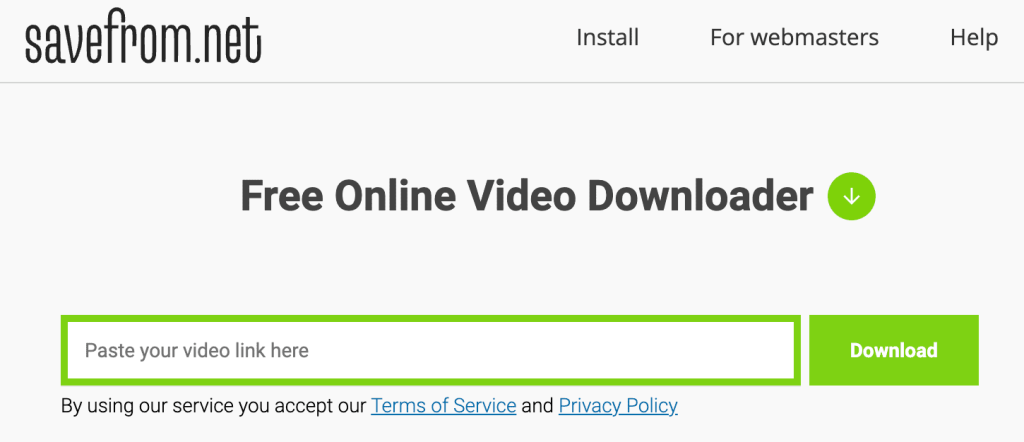
Additional tips for saving YouTube videos from Savefrom.net:
- If you’re downloading a high-quality video, be prepared for a potentially longer download time.
- If you encounter difficulties downloading a video, consider trying a different web browser or clearing your browser’s cache and cookies.
- Should you continue to experience issues, don’t hesitate to reach out to Savefrom.net support for assistance.
Note: Please be aware that downloading YouTube videos without the copyright holder’s permission might be illegal in certain countries.
4K Video Downloader
4K Video Downloader is a popular software application used to download videos from various online platforms in high-quality formats, including 4K resolution. It allows users to save videos from websites like YouTube, Vimeo, Facebook, and more for offline viewing. Here are some key features and steps on how to use it:
Key Features:
- Video Download: 4K Video Downloader enables you to download videos in different resolutions, including 4K, 1080p, 720p, and more.
- Playlist and Channel Downloads: You can download entire playlists or channels from YouTube in one go.
- Subtitle Downloads: The tool allows you to download subtitles for videos, which can be useful for non-native speakers.
- MP3 Extraction: You can also extract the audio from videos and save it in MP3 format.
- Smart Mode: This feature allows you to set your preferred download settings for future downloads, streamlining the process.
How to Use 4K Video Downloader:
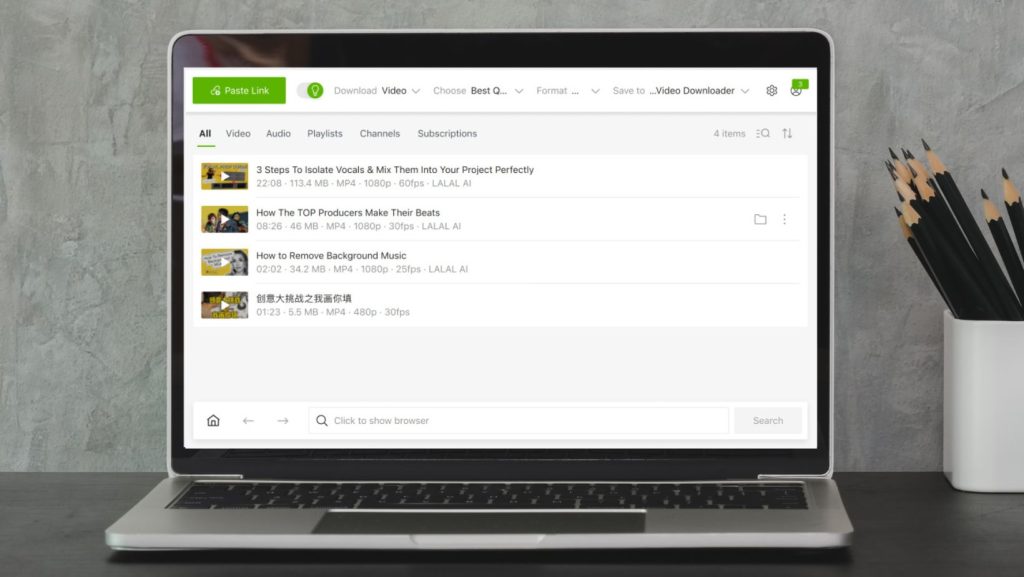
- Download and Install: First, download and install the 4K Video Downloader on your computer. It’s available for Windows, macOS, and Linux.
- Copy Video URL: Go to the video you want to download in your web browser and copy the video URL from the address bar.
- Open 4K Video Downloader: Launch the software on your computer.
- Paste the URL: In the 4K Video Downloader, click the “Paste Link” button. The software will automatically analyze the URL.
- Choose Video Quality: You can select the video quality and format you want. You can choose between 4K, 1080p, 720p, or other options.
- Download: After selecting your preferences, click the “Download” button to start the download process.
- Monitor Progress: You can track the download progress within the application.
- Access Downloaded Videos: Once the download is complete, you can access the downloaded videos in the designated folder on your computer.
Browser Extensions
To download YouTube videos from browser extensions, follow these steps:
- Install a YouTube video downloader extension in your browser. There are many different extensions available, so choose one that is compatible with your browser and meets your needs.
- Go to the YouTube video you want to download.
- Click the extension icon in your browser toolbar.
- Select the format and quality of the video you want to download.
- Click the Download button.
- The video will start downloading to your computer.
Here are some popular YouTube video downloader extensions for different browsers:
- Chrome: Addoncrop YouTube Video Downloader, Easy YouTube Video Downloader, YouTube By Click
- Firefox: Video DownloadHelper, Addoncrop YouTube Video Downloader
- Edge: Video Downloader Professional, Video DownloadHelper
- Safari: Video Downloader Professional, Video DownloadHelper
VLC Media Player
There are two ways to download YouTube videos using VLC Media Player:
Method 1:
- Open VLC Media Player.
- Click on Media > Open Network Stream.
- Paste the URL of the YouTube video you want to download into the Network URL field.
- Click Play.
- Once the video starts playing, click on Tools > Media Information.
- In the Media Information window, copy the URL from the Location field.
- Open a web browser and paste the URL into the address bar.
- Press Enter.
- Right-click on the video and select Save video as.
- Choose a location on your computer to save the video and click Save.
Method 2:
- Open VLC Media Player.
- Click on Media > Convert / Save.
- In the Open Media window, click on the Network tab.
- Paste the URL of the YouTube video you want to download into the Network URL field.
- Click Open.
- In the Convert / Save window, click on the Add button.
- In the Output Destination window, choose a location on your computer to save the video and click Save.
- Click the Start button.
VLC Media Player will start downloading the video to your computer. The download time will vary depending on the length and quality of the video.
How to Download YouTube Videos with EasyWMA?
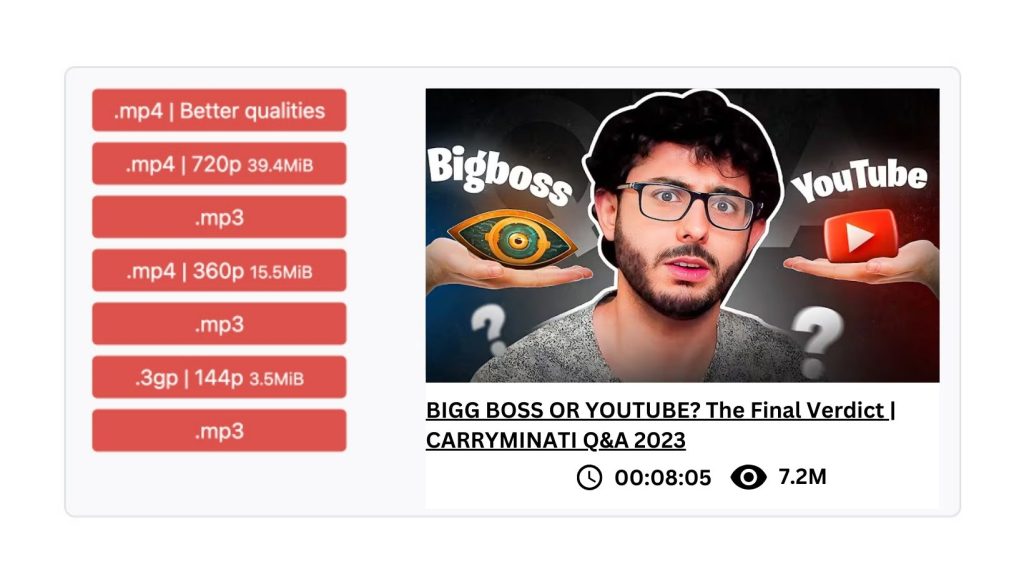
To download YouTube videos from EasyWMA in short, follow these steps:
- Go to the EasyWMA website.
- Paste the URL of the YouTube video you want to download into the input field at the top of the page.
- Click the Download button.
- Choose the desired video format and quality from the list of options that appears.
- Click the Download button again.
The video will start downloading to your computer.
FAQs
Eight Best Websites to Download YouTube Videos for Free and How to Use Them
1. YT Saver.
2. VideoProc Converter.
3. HitPaw Video Converter.
4. By Click Downloader.
5. YouTubeMP4.
6. Y2Mate.
7. Download4.cc.
8. Savefrom.net.
Gihosoft offers a free YouTube video downloader for your PC, which enables you to save YouTube videos. This tool also provides the capability to convert YouTube videos into MP3 format, and it’s one of the free YouTube downloaders that allows you to include subtitles in your video. With Gihosoft, you have the option to save YouTube videos, playlists, and thumbnails in high-definition formats like 1080P, 4K, or even 8K.
On YouTube, you can’t download videos that have copyrights without permission from the person who made the video. You can only download videos that the creators have made available for downloading.
Please open a web browser and go to the official website of getvideo.tv. Once you’re on the website’s homepage, you’ll see a text box where you can paste the URL of the YouTube video you’ve copied. Paste the video URL into the text box and then click on the “Download” button right next to it.
Downloading videos from YouTube goes against the site’s terms of service and could potentially violate copyright regulations. Nonetheless, YouTube provides tools and settings that enable content creators to give permission for others to download and utilize their videos, including options like Creative Commons licenses.